Edit Object Properties
GeoSWMM enables the user to edit the model object properties in a number of ways. The property editor can be opened in one of the following ways.
Single Object Property Editor
To edit/view properties of a single object, user can access the property editor in two ways. User has to select the object category from the model object panel at first. Then s/he can open it by:
-
Clicking on the (
) button for a selected object in the SWMM data browser
-
Double-clicking on a single object name in the SWMM data browser
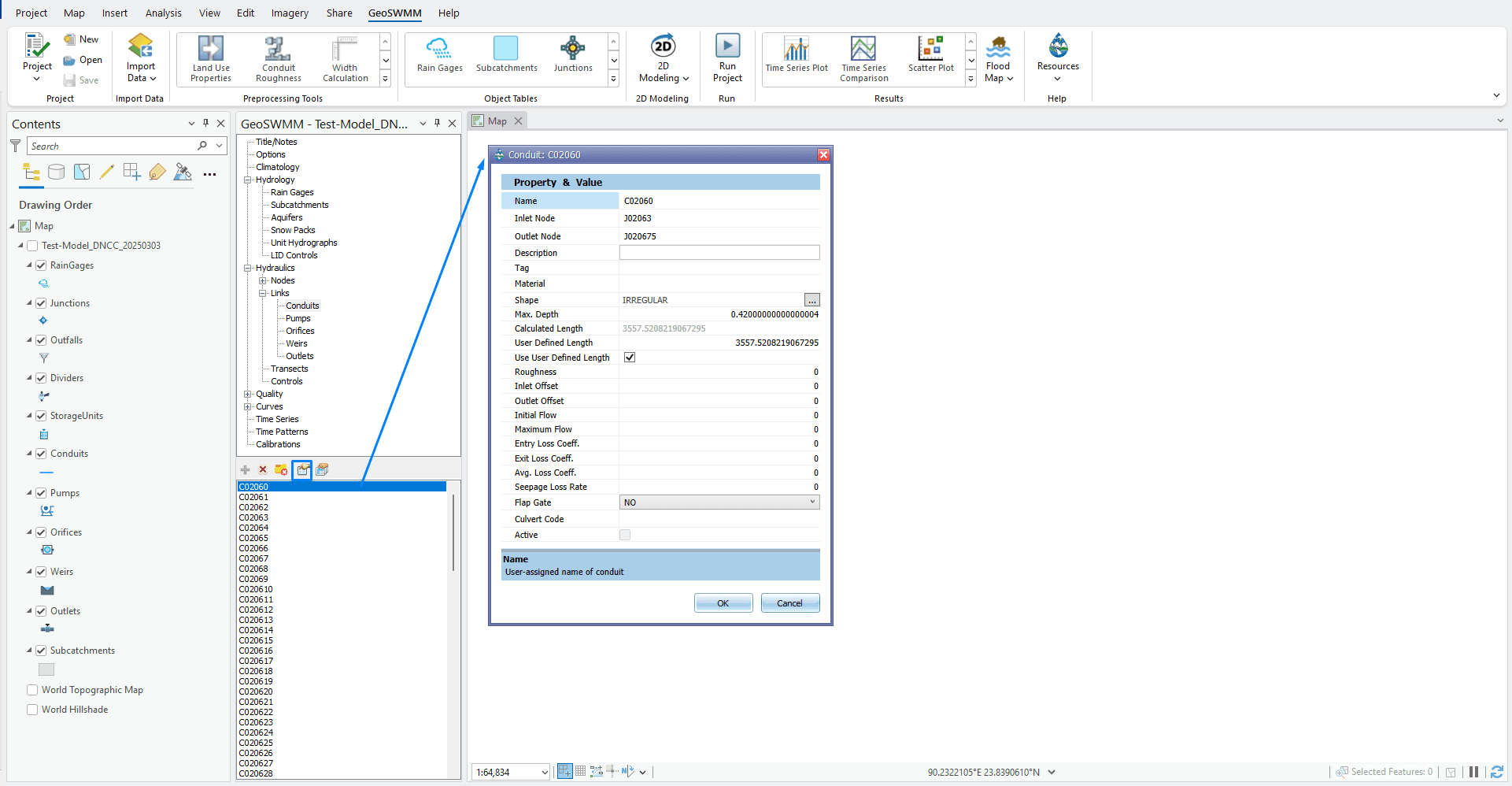
Fig.117: Single object property editor
Grid View Editor
To edit/view properties of each object of any layer/object type (e.g., subcatchments), user can access the grid property editor in two ways. User has to select the object category from the model object panel at first. Then s/he can open it by:
-
Clicking on the (
) button in the SWMM data browser (to open the grid editor)
-
Double-clicking on the object category (e.g. subcatchments) in the GeoSWMM Object Panel (to open the grid editor)
-
Selecting Object Table option from the GeoSWMM menu bar, and clicking on the required object category.
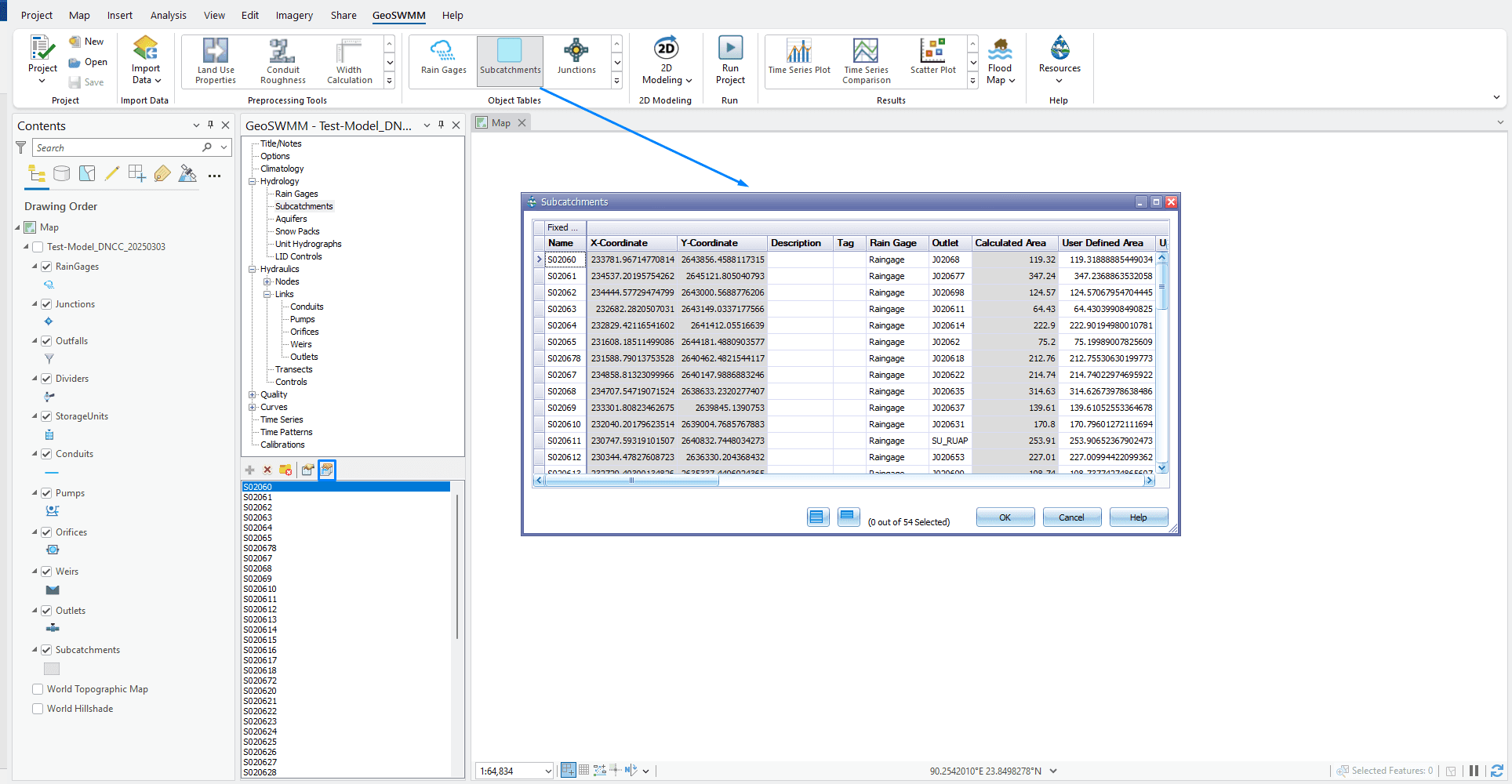
Fig.118: Grid view editor
Note that GeoSWMM does not allow a grid editor for some non-visual objects like Climatology. The unit system in which object properties are expressed depends on the choice of the units for flow rate. For example, using water flow rate expressed in cubic feet, gallons or acre-feet implies that US customary units will be used for all quantities. Flow units can be selected under the Project Defaults setting.
