Creating A GeoSWMM Project Geodatabase In ArcMap
A user can easily create a GeoSWMM project geodatabase if the GeoSWMM add-in is installed in their ArcMap. The GeoSWMM add-in toolbar allows the user to create or open any new or existing SWMM geodatabase (see the Quick Start Tutorial). Note that ArcMap must have a proper coordinate system present in its data frame in order to create a GeoSWMM project geodatabase. A user may create or open multiple GeoSWMM geodatabases in the same ArcMap project, but GeoSWMM only allows the user to work on a single SWMM model at a time. In the case of multiple GeoSWMM project geodatabases with different projection systems, the model may often produce erroneous computation results and therefore it is strongly recommended that GeoSWMM users maintain consistency of the coordinate system of GeoSWMM projects and the ArcMap data frame.
Although it has been already demonstrated about how to create a GeoSWMM project geodatabase in the Quick Start Tutorial chapter of this manual, the general steps of this process are reiterated here for convenience. It is assumed that the ArcMap data frame has an appropriate coordinate system present prior to creating a new GeoSWMM project.
1. Go to the GeoSWMM toolbar. Click on Project menu and it will display the items as shown in the following Fig. 57.
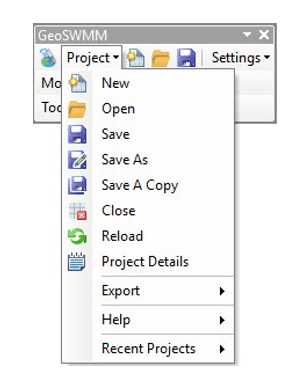
Fig.57: Project Menu in GeoSWMM Toolbar
2. Click on New. A file name assigned dialog box will appear like the following Fig. 58. Enter the directory and the GeoSWMM project name with a .gdb geodatabase extension. You can also specify the file name and location using browse. Set appropriate project coordinate system. After entering an appropriate file name with directory and project coordinate system, click OK to exit from the window.
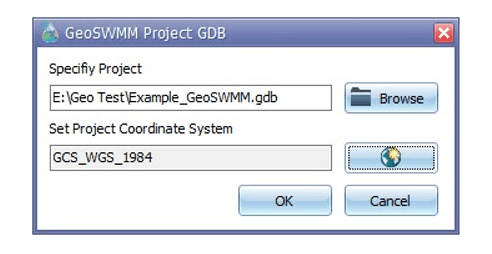
Fig.58: Project File assigning dialog box
3. It only takes a few moments to create the GeoSWMM project geodatabase and to open it in ArcMap. Notice that the geodatabase is created with a set of feature classes that are displayed in the TOC of ArcMap (Fig. 59). The GeoSWMM Object Panel will also appear in ArcMap. A notification will display if the geodatabase is created and opened in ArcMap successfully. Now you can start model building in GeoSWMM.
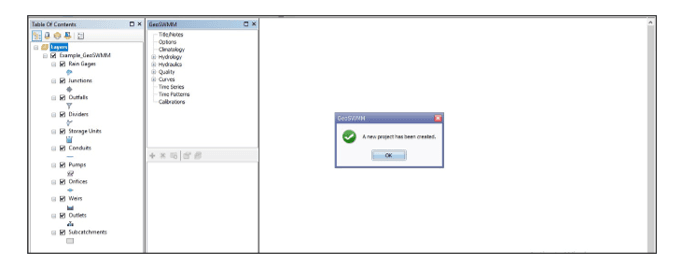
Fig.59: A new GeoSWMM Project in ArcMap