Working with Run Chart Wizard
The Run Chart Wizard is organized in two main areas:
- the tab on the left (which lists pages as Presentation Page Group)
And
- the main pages’ area, where all the options are represented by tabs, and where the real-time chart's preview is situated.
And the panel at the bottom provides quick navigation through the Wizard's pages. In the following table, the presentation page group options and their respective functional items have been listed.
Table 18: Different options in presentation page
Presentation Page Options | Items Integrated with Options |
|---|---|
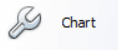 | Allows to adjust the chart’s background color and fill style, or a background image, and border options (visibility, color and thickness) |
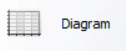 | Provides specific settings to add or remove chart elements (such as axes, secondary axes or panes) and enables zooming and scrolling for chart’s diagram |
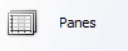 | Provides options for adjusting panes like specifying size of default or additional pane, appearance (background color, fill style etc), border color and shadow. |
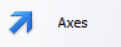 | Provides access to the options of both primary and secondary axes and allows to distribute axes among different panes, set their alignment (Near, Far, or Zero), their visible and scrolling ranges, and appearance. |
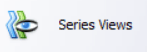 | Provides access to the view-type-specific options (such as appearance, border, shadow etc.) of series. |
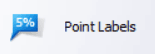 | Allows to customize the appearance of series labels, which accompany series points. Here, you can apply an overlap resolving algorithm which helps to organize lengthy labels, adjust labels text settings (font, text color, and antialiasing), labels position and visibility, and so on. |
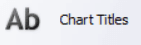 | Allows to accompany chart with an unlimited number of textual titles. |
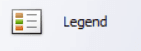 | Allows to specify the options of the chart’s legend: its visibility, position, direction of its items, appearance and text settings. |
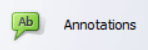 | Allows to create text and image annotations anchored to chart, panes and series points. |
