C.18 Time Series Editor
The Time Series Editor is invoked whenever a new time series object is created, or an existing time series is selected for editing. To use the Time Series Editor:
-
Enter values for the following standard items:
-
- Name: Name of the time series.
-
Description: Optional comment or description of what the time series represents. Click the (
) button to launch a multi-line comment editor if more than one line is needed.
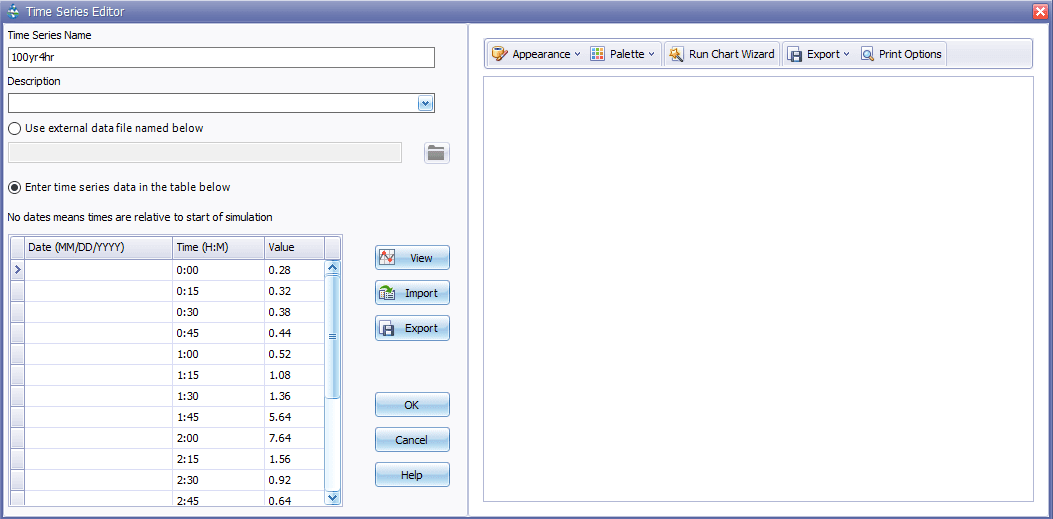
-
Select whether to use an external file as the source of the data or to enter the data directly into the form's data entry grid.
-
If the external file option is selected, click the (
) button to locate the file's name. The file's contents must be formatted in the same manner as the direct data entry option discussed below.
-
For direct data entry, enter values in the data entry grid as follows:
-
- Date Column: Optional date (in month/day/year format) of the time series values (only needed at points in time where a new date occurs).
-
Time Column: If dates are used, enter the military time of day for each time series value (as hours: minutes or decimal hours). If dates are not used, enter the time as hours since the start of the simulation.
-
Value Column: The time series’ numerical values.
A graphical plot of the data in the grid can be viewed in a separate window by clicking the View button. It allows cut, copy, insert, and paste selected cells in the grid as well as options to insert or delete a row.One can also click the Import button to enter curve data directly to the grid from an external file.
- Press OK to accept the time series or cancel to discard the edits made.
Note that there are two methods for describing the occurrence time of time series data:
-
Calendar date/time of day (which requires that at least one date, at the start of the series, be entered in the Date column)
-
Elapsed hours since the start of the simulation (where the Date column remains empty).
