Assign the Symbology from GeoSWMM Style
After adding the GeoSWMM Style in the Style Manager user can update the symbology of each object using Symbology selector. Steps to update the symbology from GeoSWMM style:
- To open the Symbology selector user needs to click on the symbology icon of any objects in the ToC. For instance, if it’s required to update the Rain Gage symbology, click on the Rain Gages symbol. As Rain Gage is point type visual object in GeoSWMM, available marker symbols for point objects will appear. Select () symbol from the GeoSWMM Style List. User can reassign symbols for other objects in the same way described above. Symbol Selector enlists only the symbols that are align with the object type.

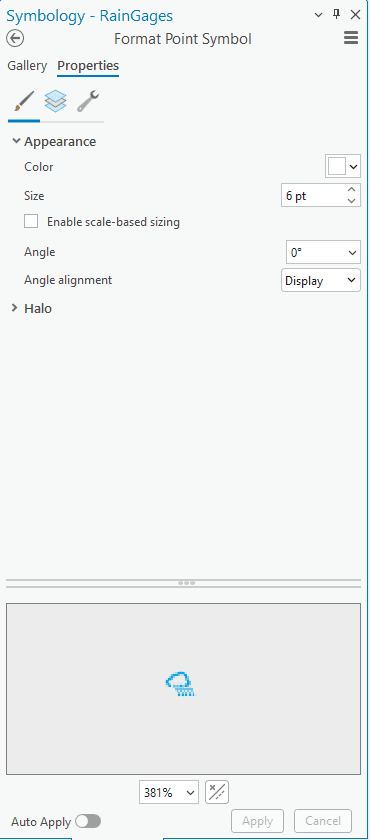
Fig 72: Symbol Selector window
- After selection of a preferred symbol user needs to press OK and objects will be visible with the assigned symbology in the map.
