Import the GeoSWMM Style
- User can open the Style Manager window after expanding the View Insert option from the ArcGIS Pro Map Menu and select the import option and go to Style Manager option.

Fig 68: Style Manager window from Customize option
- Selecting the Styles option, the user will find the Style References window.
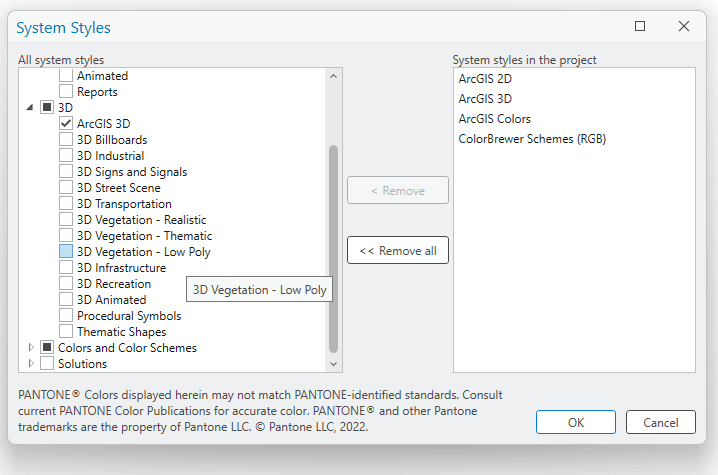
Fig 69: Style References window
3. In this window select Add Style to List option to browse the GeoSWMM Style from the GeoSWMM installation folder.
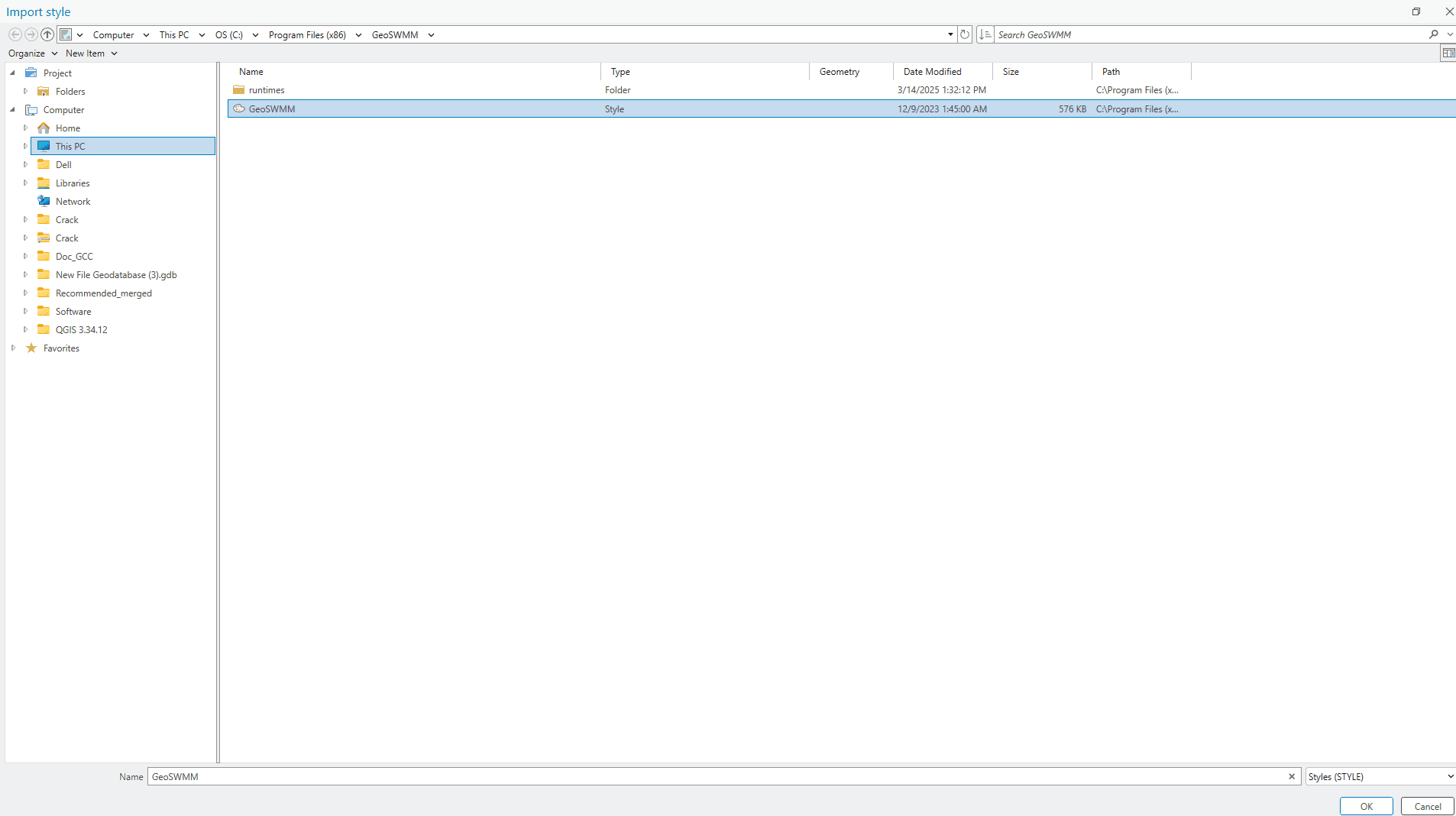
Fig 70: Adding GeoSWMM Style from the GeoSWMM installation folder
4. After that GeoSWMM Style will be listed in the style manager.
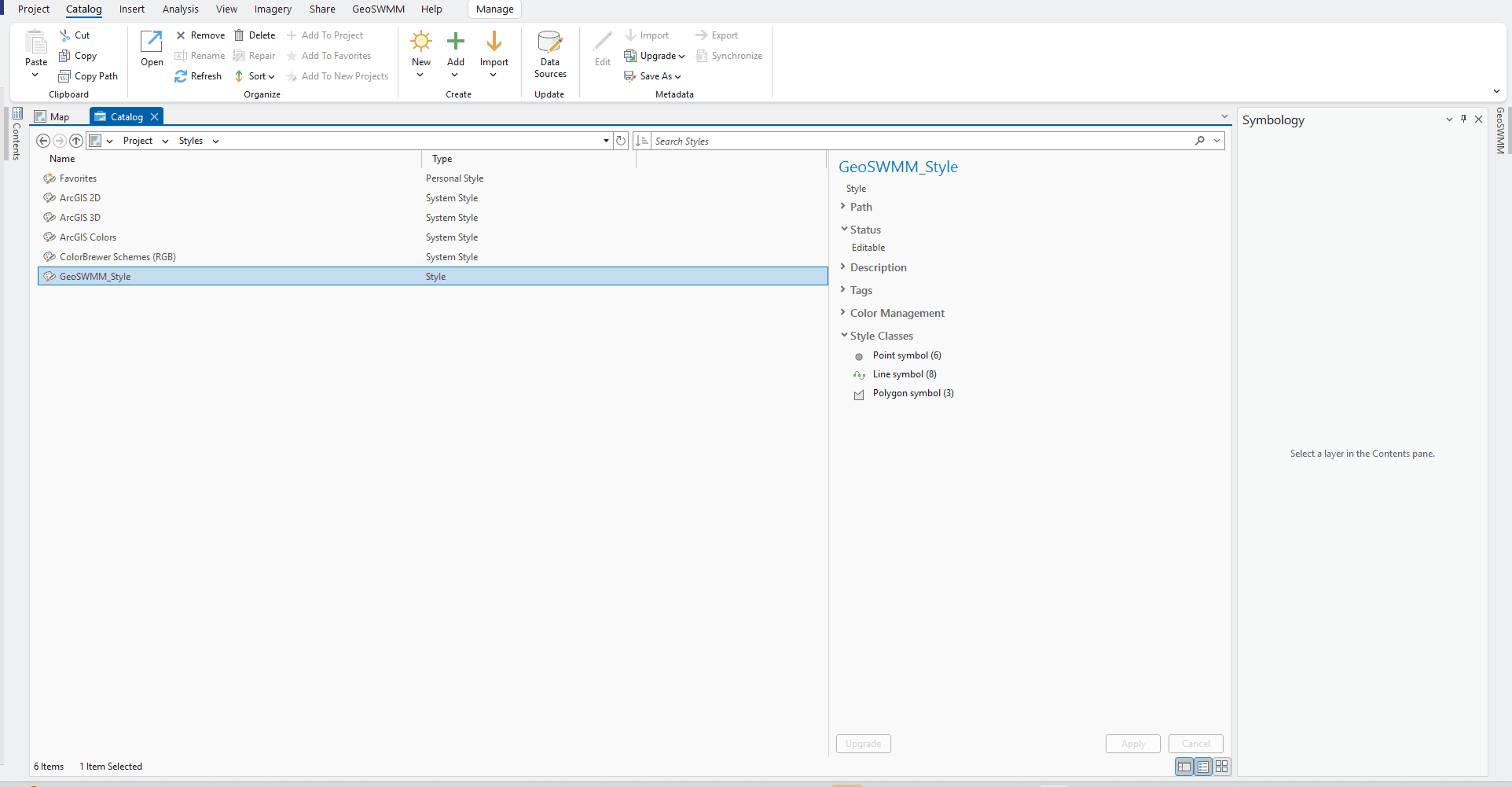
Fig 71: Style Manager window with the added GeoSWMM Style
