Network Analysis Tool
The Network Analysis Tool identifies the existing discontinuities or irregularities in the node, and link layers of a GeoSWMM project. It enables the user to quickly find the type and extent of data anomalies, view them in comprehensive groups, and assist with the elimination of network errors created in the development of a SWMM model network before simulation or analysis.
The tool primarily investigates the existence of continuity errors, object redundancy, and the missing objects in the model node, and link layers. These kinds of network errors can appear in both attribute tables and spatial locations in an object layer. Again, the link objects (e.g. conduits, pumps, orifices, weirs, and outlets) in a SWMM model must have appropriate interconnections with the node objects (e.g. junctions, outfalls, dividers, and storage units). In this context, the Network Analysis Tool helps users ensure the continuity and coherence between the node and link object layers.
Analysis Modules
The Network Analysis Tool has two basic functional modules (Based on ID and Based on Location) in its interface as shown in Fig. 91. The Based on ID module analyzes the network according to the user-specified attribute information of node and link layers. The Based on Location module investigates the spatial errors (if any) and discontinuities of the node and link layers in the map.
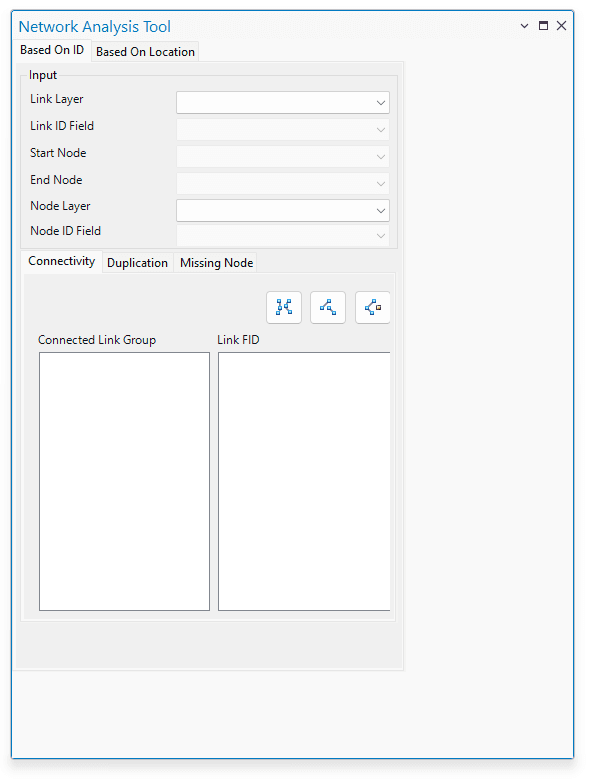
Users are required to provide certain inputs to execute the tool operations that are described below.
Link Layer
This is a polyline feature layer that represents the model link objects (e.g. conduits, pumps, orifices, weirs, and outlets).
Link ID Field
This is the unique ID field in the attribute table of the link layer. This input is applicable only for the Based on ID module.
Start Node
This is an attribute field in the link layer that contains the inlet node ID information for all of the links. This input is applicable only for the Based on ID module.
End Node
This is an attribute field in the link layer which contains the outlet node ID information for all of the links. This input is applicable only for the Based on ID module.
Node Layer
This is a point feature layer that represents the model node objects (e.g. junctions, outfalls, dividers, and storage units).
Node ID Field
This is the unique ID field in the attribute table of the node layer. This input is applicable only for the Based on ID module.
Tolerance
This is a threshold value that defines the maximum buffer distance in identifying spatial locations of nodes or spatial interconnection between nodes and links. The measuring unit is the same as the map unit. The value is set to zero by default. This input is applicable only for the Based on Location module.
Error Detection Principles
Each functional module in the tool analyzes the model network based on the specific criteria listed in Table 13. These criteria are explained in the following sections.
Table 13: GeoSWMM Network Analysis Tool components
Functional Module | Error Detection Criteria | Analysis Components |
|---|---|---|
Based on ID | Connectivity |
|
| ||
| ||
Duplicate |
| |
| ||
Missing |
| |
Based on Location | Connectivity |
|
| ||
| ||
Duplicate |
| |
| ||
Missing |
| |
Invalid Geometry |
| |
|
Connectivity
In a GeoSWMM model, any link layer must have nodes at its upstream and downstream edges, which are referred to as the inlet node and outlet node respectively. This interconnectivity needs to be ensured properly both in spatial location and in the attribute table of the link and node layers. The GeoSWMM Network Analysis Tool efficiently detects if there are any anomalies in the spatial positions of the objects or the user-specified attribute fields.
Duplicates
In some cases, duplicate nodes or links may exist in the respective layer in terms of spatial location or ID value. These duplicate objects may create problems in simulation or may generate erroneous model results if they are not handled properly. Generally, a SWMM network does not have duplicate links in the same location unless they are parallel and one on top of another. Even in this case, their IDs should be different, and they would have special consideration during model analysis. Duplicate nodes, however, should never exist. The GeoSWMM Network Analysis Tool efficiently identifies the duplicate nodes and links present in the respective layer.
Missing Nodes
One of the most common errors found is missing GIS data. In the context of a SWMM model, it may create severe problems for the user. When verifying the interconnection between the node and link layer, the tool efficiently detects if there is a missing node for a link.
Invalid Geometry
The term "Invalid Geometry" refers to the existence of a data row in the attribute table of a node or link layer without any physical existence of the object. This is not a common phenomenon unless the object data layer is corrupted, or an error occurs during GIS data development. However, the tool can detect this kind of anomaly (if any) in the node or link data layer.
The Network Analysis Tool follows certain principles when detecting errors under each functional module. These have been briefly explained in the following Table 14.
Table 14: Network Error Detection Principle
Analysis Component | Error Detection Principle | |
|---|---|---|
Based on ID | Based on Location | |
Connected Link Group | Identified based on the link ID, start node ID and end node ID information in the attribute table in the link layer. Sets of inter-connected links (at least two or more) are listed in different groups. | Identified when discontinuity are found at the extreme vertices of the link in the network. The tool checks the spatial connectivity on the basis of user specified tolerance value. If found, then the sets of inter-connected links (at least two or more) are listed in different groups. |
Orphan Link | If the start node and the end node IDs of a single link are not found as connected with any other link IDs in the attribute table of the link layer, then the link is detected as the Orphan Link. | Detected if a single link feature does not have the edge of another link at upstream or downstream within the user specified tolerance value in map. |
Orphan Node | Detected if a node ID in the attribute table of node layer is not found in either of the start node ID or end node ID field of the attribute table of the link layer. | If a node feature has no edges of any link feature within its buffer distance specified by the tolerance value then its identified as an orphan node in map. |
Duplicate Node | If same node ID value is found more than once in the attribute table of the node layer then the nodes with same ID are detected as the duplicate nodes. | If two or more nodes are found at the same location within the buffer distance, then they are detected as the duplicate nodes. |
Duplicate Link | If same link ID value is found more than once in the attribute table of the link layer then the links with the same ID are detected as the duplicate links. | If two or more links are overlaid at same position and with same alignment within the buffer distance, then they are detected as the duplicate links. |
Missing Node | If a node ID (in the start node or end node field) in the attribute table of the link layer is not present in the node ID field of the node layer, then these IDs in the link layer are identified as the missing nodes. The links with the missing node IDs are sorted under this category. | If no node object is found at one or both edges of a link within the tolerance value, then the link object is detected as with the missing nodes in map. |
Invalid Node | N/A | If a node has attribute information but the corresponding object is missing in the node layer in map then its detected as the invalid node. |
Invalid Link | N/A | If a node has attribute information but the corresponding object is missing in the node layer in map then its detected as the invalid node. |
Working with the Network Analysis Tool
The Network Analysis Tool enables SWMM users to efficiently identify data errors in the input link and node layers in the ArcGIS environment. Users can easily eliminate these network errors with the available editing facilities in ArcGIS and verify the network data again in this tool with an iterative approach. As described earlier, under each functional module the tool primarily checks the connectivity and for duplicate/missing information in the link and node datasets. With the appropriate user input, the network data can be analyzed for all the above components.
The tool checks three components under the "Connectivity" tab, which are the connected link groups, orphan links, and orphan nodes. The interface looks like the following Fig. 92.
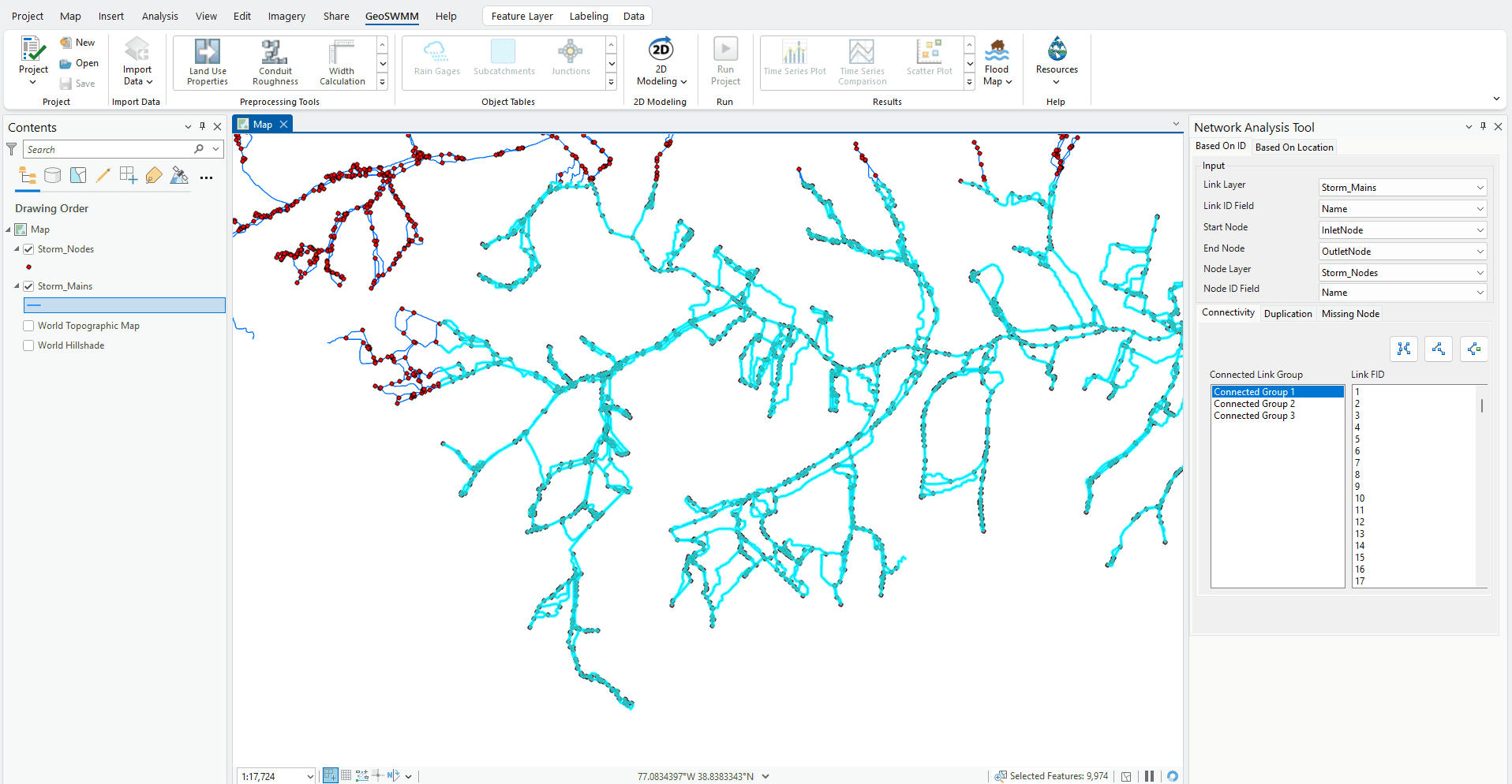
- Clicking on the () button detects the interconnected links (at least two or more) and lists them in groups in the display panel. The panel is split into two segments. The left portion shows the interconnected link groups and the right portion shows the FID of the interconnected links (in the link layer) of each group. Similarly, the (
 ) and (
) and ( ) buttons investigate the existence of the orphan links and orphan nodes in their respective layers. If found, the display panel shows the FIDs of such objects by default, the first item in the display panel is always selected in the list and highlighted on the map.
) buttons investigate the existence of the orphan links and orphan nodes in their respective layers. If found, the display panel shows the FIDs of such objects by default, the first item in the display panel is always selected in the list and highlighted on the map.
The next tab is "Duplicates", where users can find the duplicate items both in the link and node layers. The analysis results are shown under this tab in the following Fig. 93.
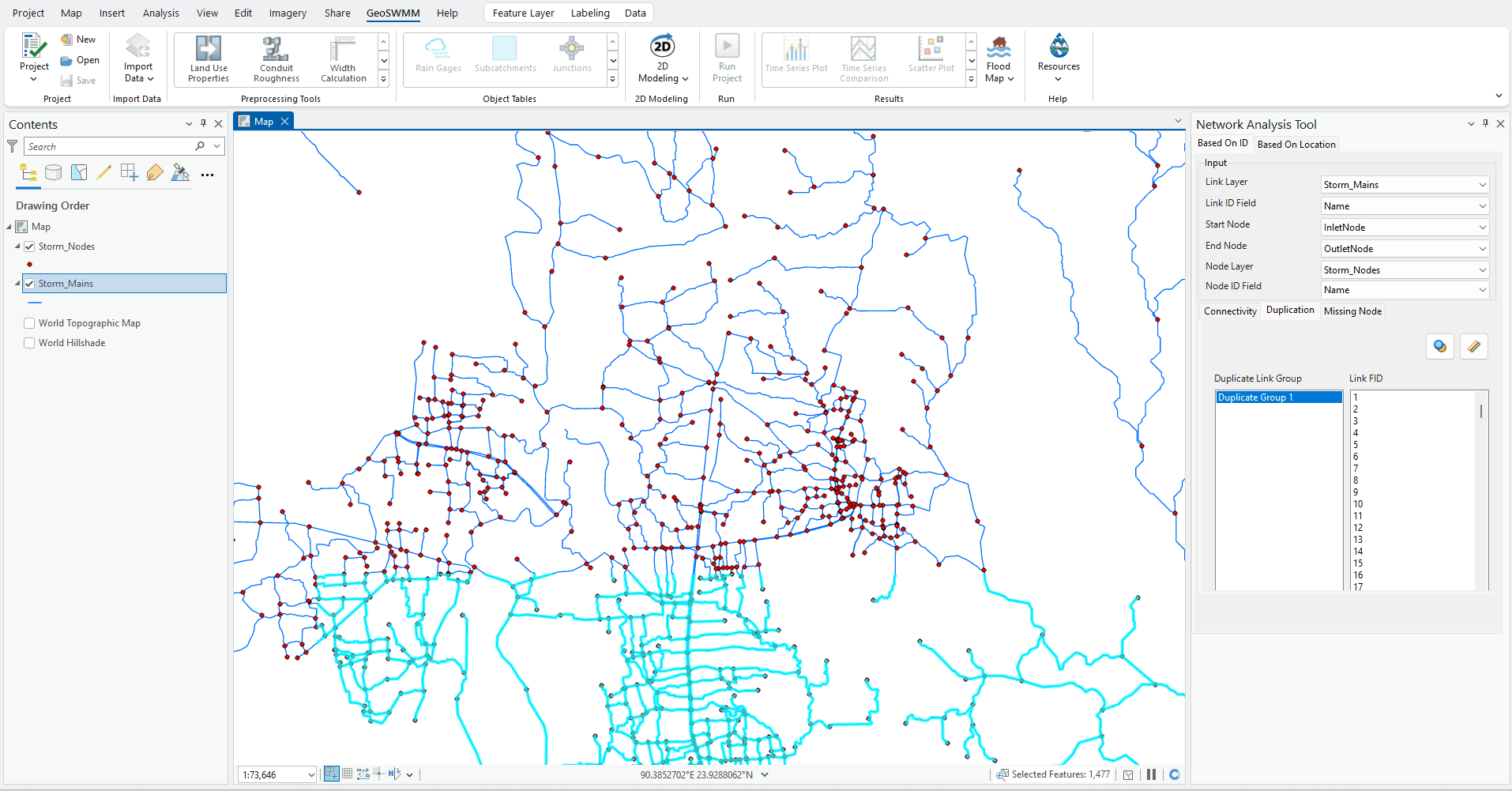
- Clicking on the () and (
 ) buttons detects the duplicate nodes and links in their respective feature layers. The display panel shows the duplicate groups in the left portion and the FIDs of the duplicate items under each group in the right portion.
) buttons detects the duplicate nodes and links in their respective feature layers. The display panel shows the duplicate groups in the left portion and the FIDs of the duplicate items under each group in the right portion.
The third tab is "Missing Node" which detects the links with no information or missing node information in the link layer. Although the term is "Missing Node", this component actually investigates the link layer. Results of this component are shown like the following Fig. 94.
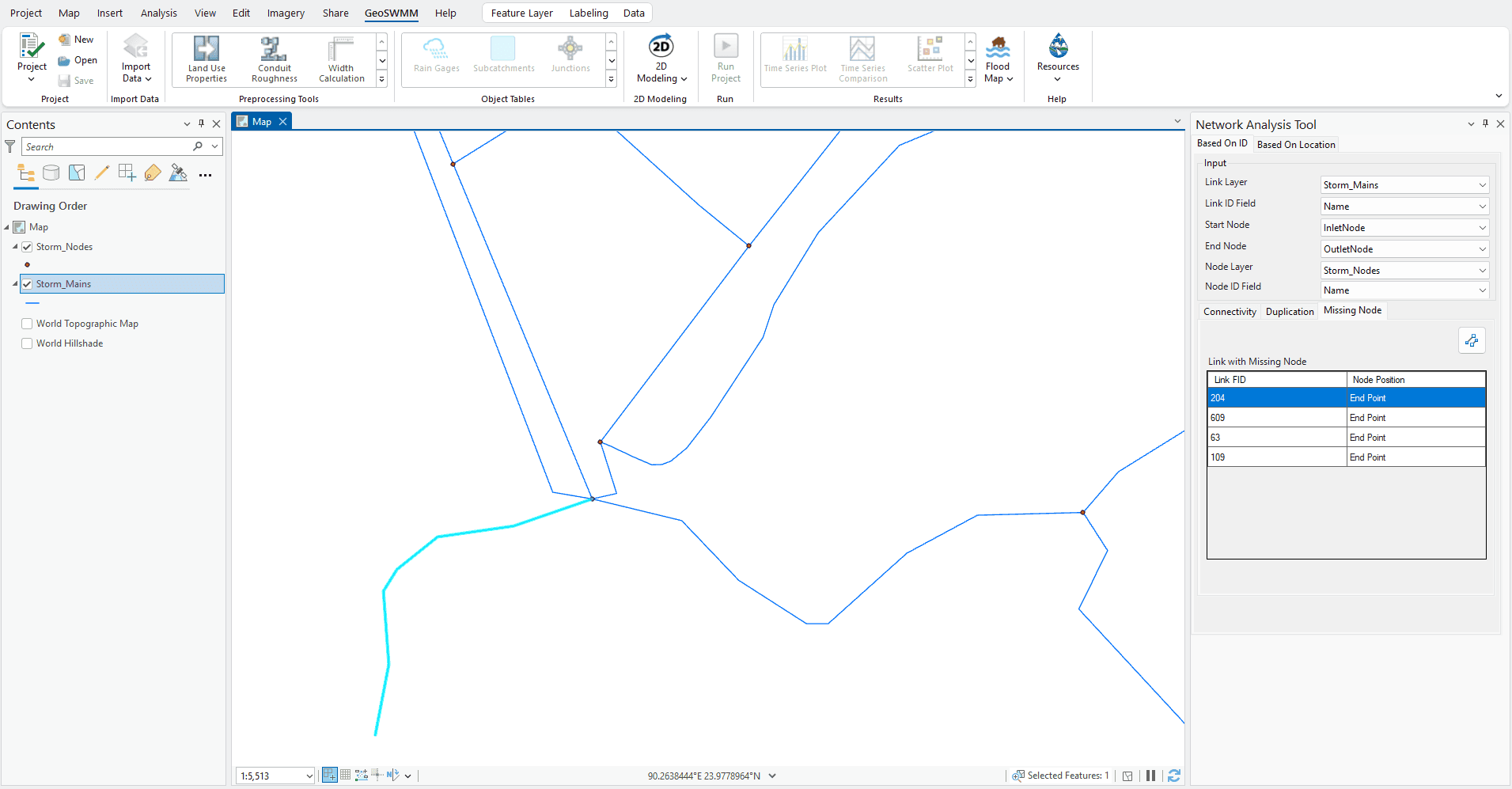
- Clicking on the () button finds the links that have no information or missing node information in the link layer. The display panel shows the FIDs of the affected links and the positions of the missing nodes (e.g. start or end) in a table. Note that in the Based-on Location module, the tool considers the direction of digitizing a link in defining its start and end nodes.

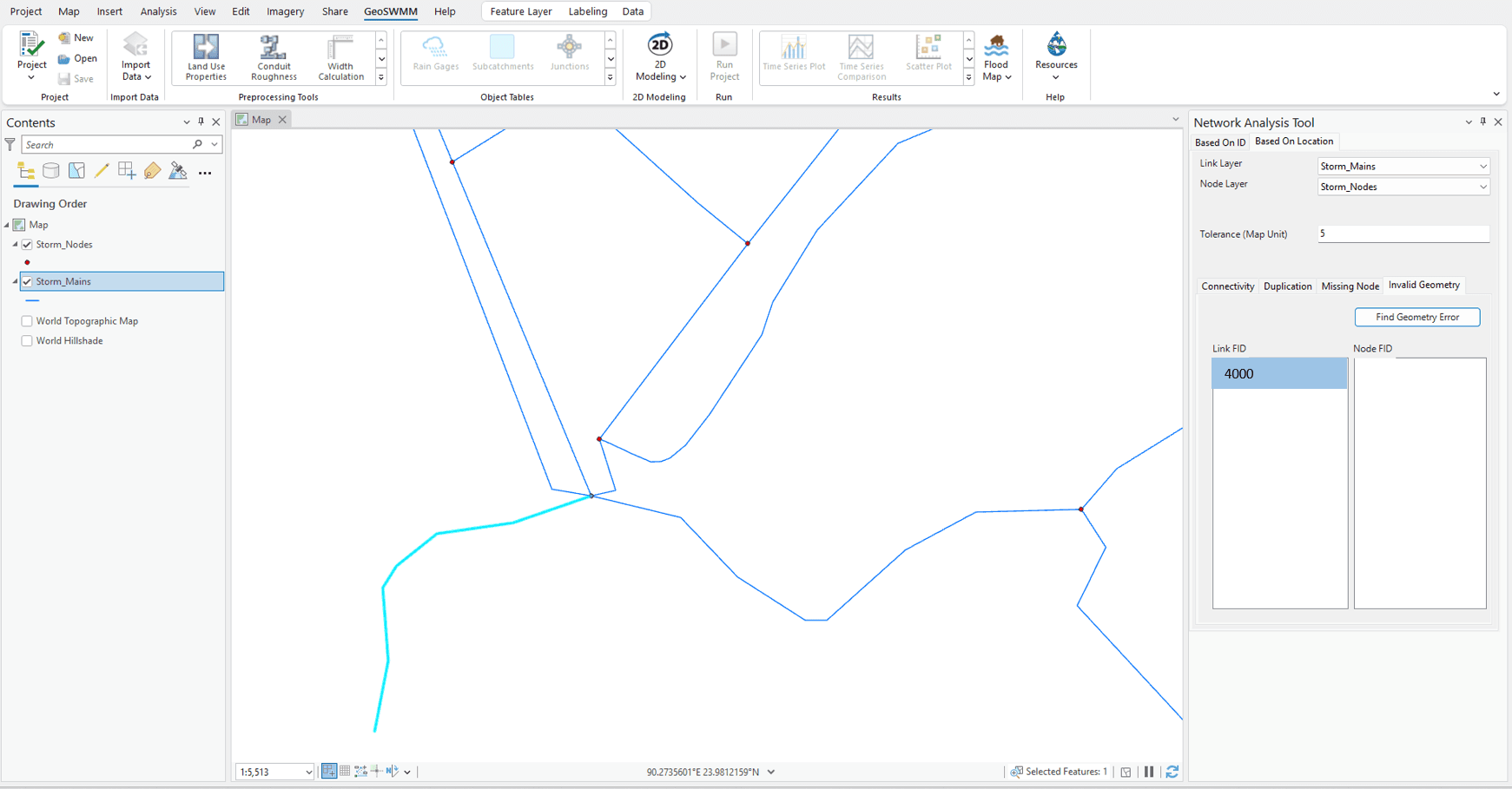
There is one additional tab labeled "Invalid Geometry" under only the Based-on Location module, which appears like the following Fig. 95.
- Clicking on the () button detects the invalid or erroneous link and node objects in their respective layers. The display panel shows the FIDs of the invalid links and nodes if found.

It is to be noted that under both modules, the panel displaying results always shows the feature FIDs irrespective of the user specified object IDs. Again, the results of the Based-on ID module completely depend on the user specified attribute fields. On the other hand, the results of the Based-on Location module are sensitive to the user specified spatial tolerance value.
