Export Output in CSV
GeoSWMM provides user specified result exporting option. You can choose to export the result of any variable for any object in your specified format of table. To do so follow these steps:
-
Go to the GeoSWMM tab Results Section and expand the gallery view and from Tables section click on the Results by variable (
) button. The Export Output Window will be opened then.
-
Specify Date Time as Time Format and Nodes as Object Category. Now check Depth and Total Inflow as Variables; J-1 and O-1 as Objects. At this stage the window will look like the following figure.
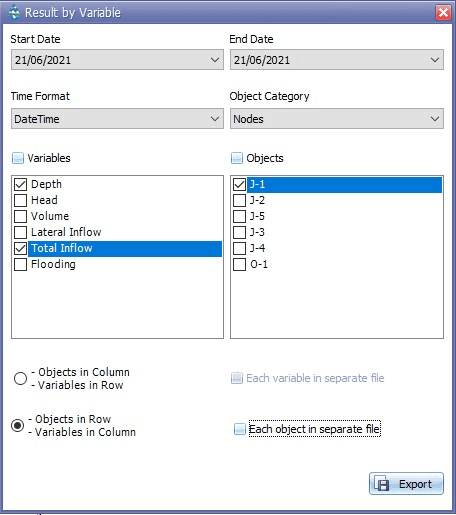
Fig 37: Export Output window
-
Exporting the ‘csv’ outputs in two different combinations is allowed- Objects in Column and Variables in Row and vice versa. Moreover, it is possible to export ‘Each variable in separate file’ or ‘Each object in separate file’ according to the respective combination by just checking the adjacent radio button.
-
Now click on the Export button. Then you will need to browse the targeted file location in your computer to complete the process. then browsing to the targeted file location in the computer will allow the user to complete the process.
