View Scatter Plot
GeoSWMM allows users to select the objects and variables to be graphed against one another in a scatter plot. A scatter plot displays the relationship between a pair of variables, such as flow rate in a pipe versus water depth at a node. To create a scatter plot:
-
Go to the GeoSWMM tab Results Section and expand the gallery view and from Plots section click on the (
) button. The *Scatter Plot *Window will be opened then.
-
Specify what time interval and what pair of objects and variables to plot. For example: In the *X- Variable *list, select Subcatchments as Object Category from the dropdown list, S2 as Object and Precipitation as Variable from the dropdown list. In the *Y- Variable *list, select Subcatchments as Object Category from the dropdown list, S2 as Object and Runoff as Variable from the dropdown list.
-
Now click on the *View *button. The window will look like the following figure.
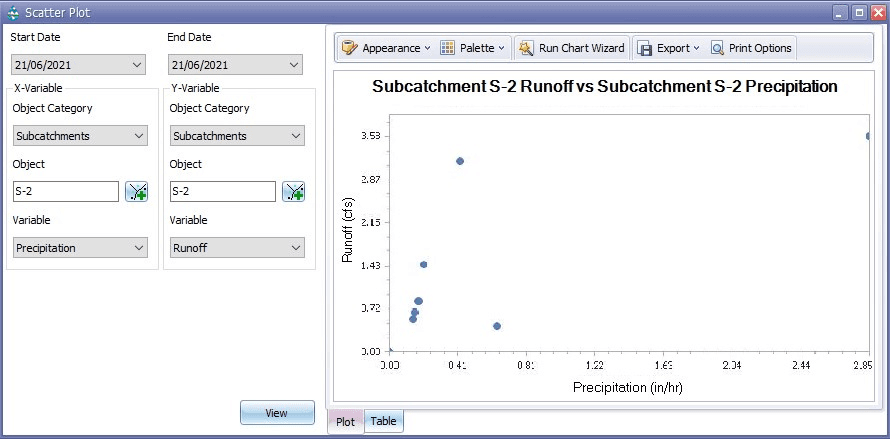
Fig 38: Scatter Plot window
-
In the Scatter Plot window, there is a tab with Chart Appearance to edit the chart appearance and Palette, a Run Chart Wizard to customize the chart’s properties like diagram’s properties, panes, axes, point labels, chart titles, legends etc with a real-time preview. See Section 10.4 about working with Run Chart Wizard in detail.
-
After finishing the customization or keeping the default, you can export the chart in Pdf, Html, Mht, Rtf or Different Image formats clicking Export on the tool bar of the Scatter Plot Window. Moreover, the Printing Options button in the tool bar will allow you to edit the customized/default chart and print it by opening a separate window.
-
You can also extract time-based X-variable and Y-variable values by clicking the bottom Table tab in the Scatter Plot window and export this table by clicking the Export button on the top-right side of the window. Then you will need to browse the targeted file location in your computer to complete the process. It will look like the following figure:
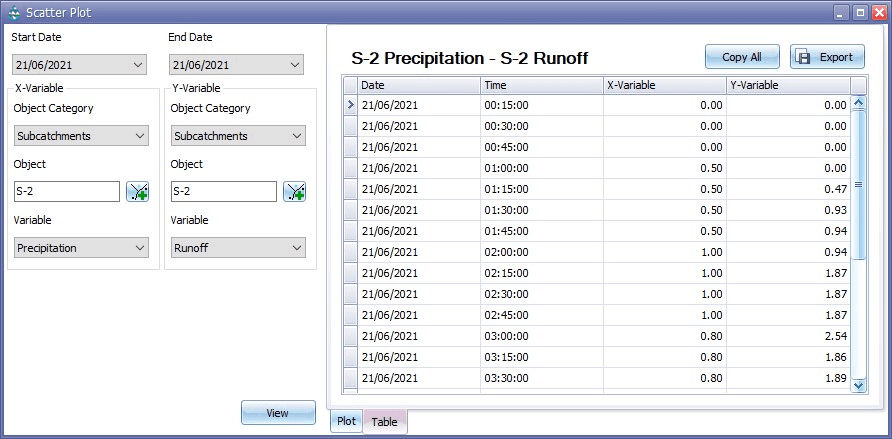
Fig 39: Table tab in Scatter Plot window
